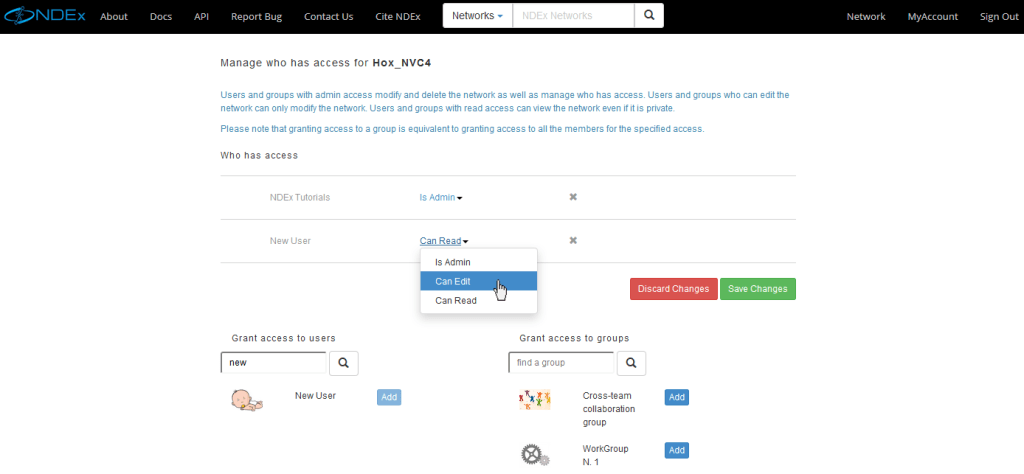Obtaining and Granting Access to a Network
Last updated: September 27th, 2017
In NDEx, users have full control on who can and cannot access their networks. Besides setting a the network visibility, users can also decide to grant access to their network to specific NDEx users for collaborative purposes. Users can also request access to networks they do not own but they are interested to.
IMPORTANT NOTE: The screenshots in all our user manuals are for training purposes and might be different from the actual screen output you will obtain when working on the current NDEx version deployed to our public server.
Requesting Access to a Network
- Starting from NDEx v1.3, every user has "read access" to all public networks. In order to be able to modify a public network, a user must request "can edit" privileges to the administrator of that network.
- To do so, select the network you want access to and click "Ask for privileges!"
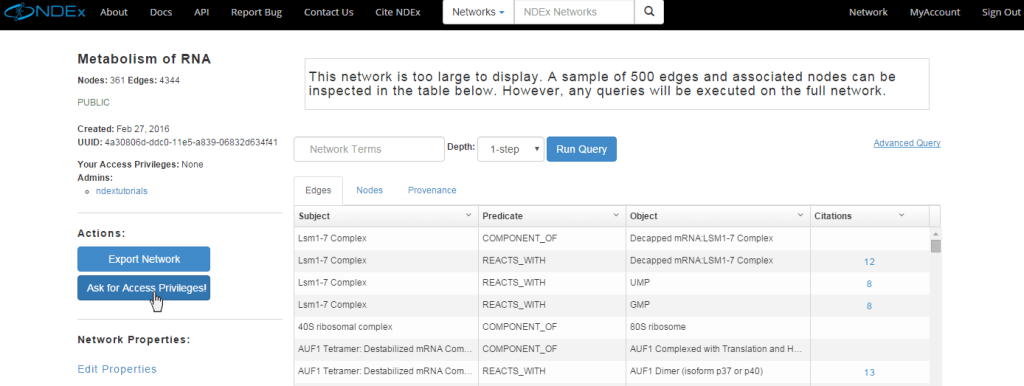
- A dialog box will be displayed, allowing you to select the level of access requested and to optionally add a message for the network's administrator.
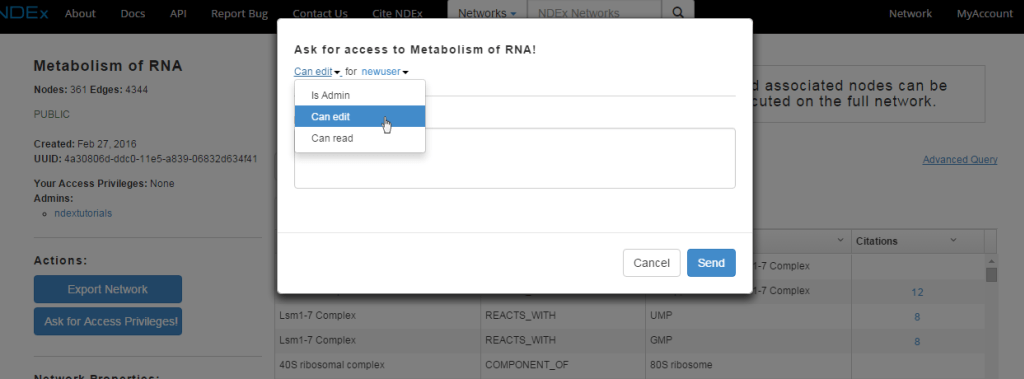
- Your pending request is displayed in Tasks & Notifications tab in your "MyAccount" page.
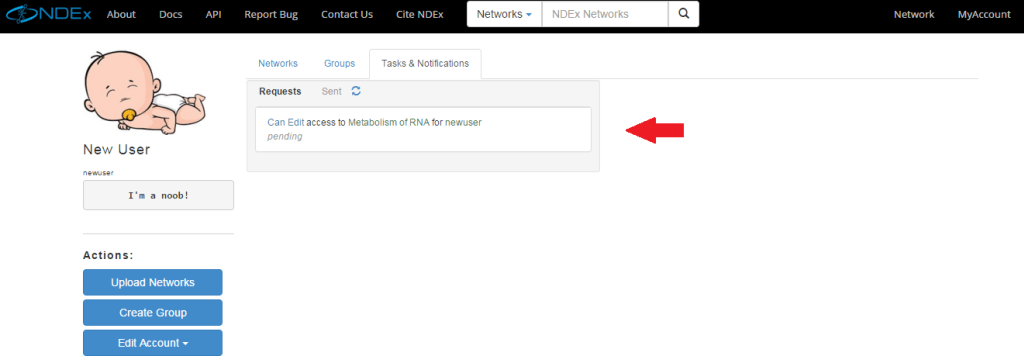
- Once your request has been accepted, you will see a confirmation message in your Tasks & Notifications tab.
- The accepted request can now be deleted – clicking on the request displays a deletion dialog.
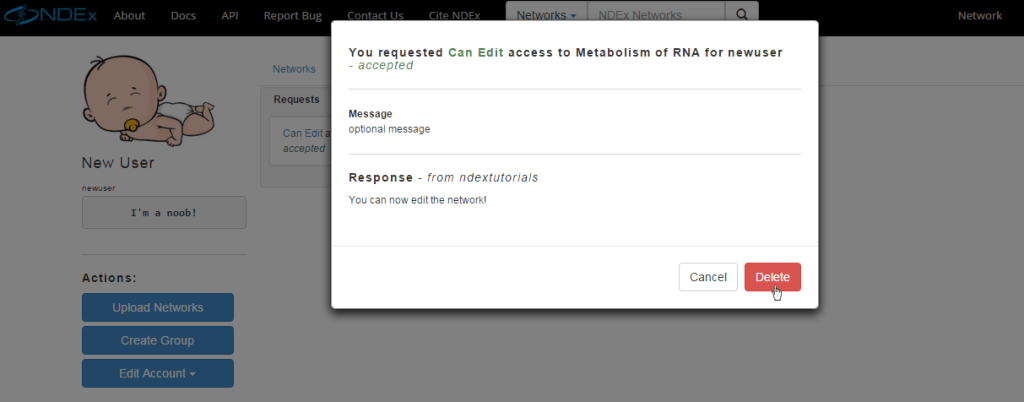
- The network you now have edit access to will be displayed in the Networks tab of your "My Account" page.
Granting Access to a Network
If you are the admin of a network, you will be receiving requests for access (for example from New User) and the pending requests are displayed in the Tasks & Notifications tab of your "MyAccount" page.
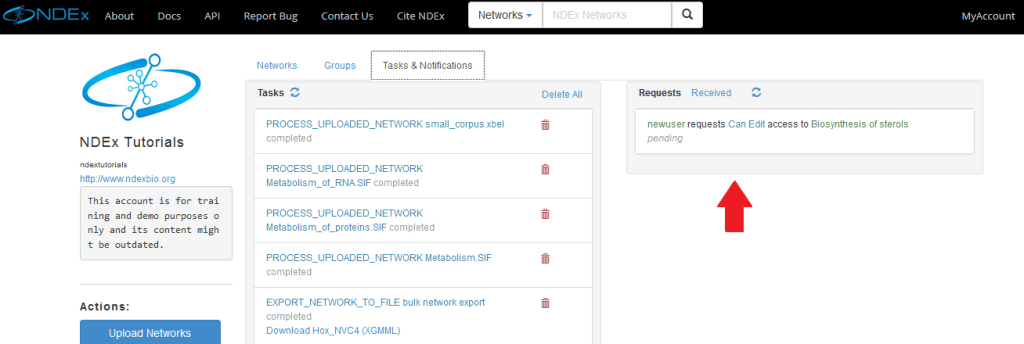
- Click on the pending request to display the dialog to respond to the request. You may choose to add a message for the requesting user.
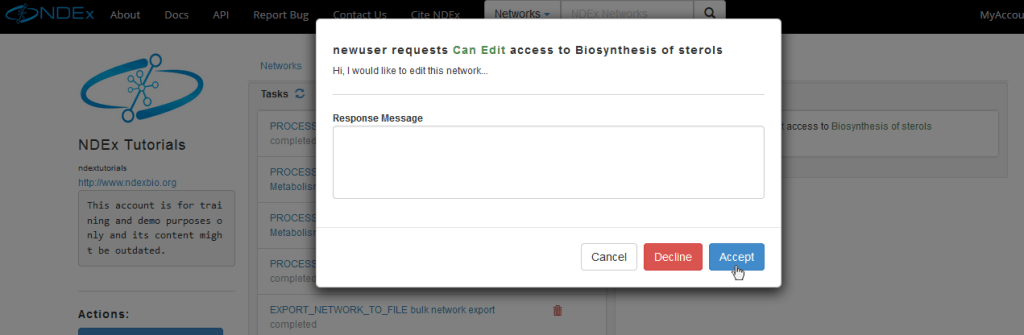
Managing Network Access
If an account is the admin of a network, it can manage the access other accounts have to that network.
- Navigate to the desired network page.
- Click the Manage Access option
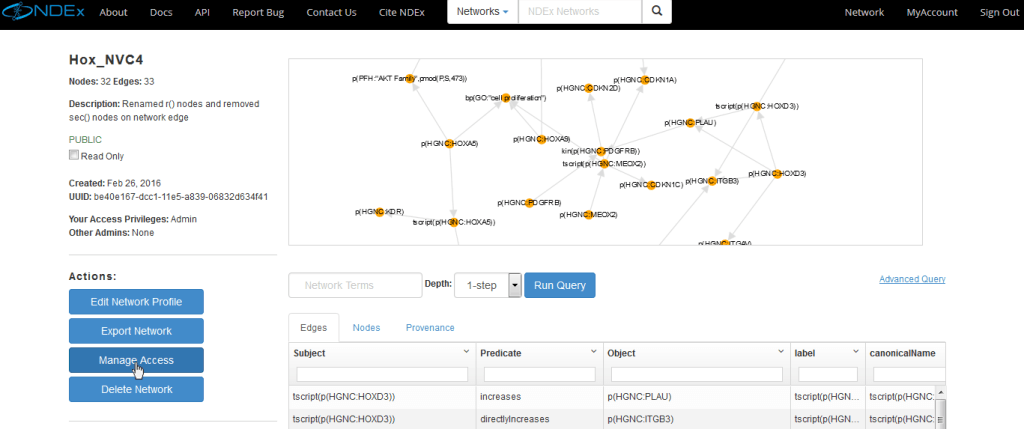
A new screen will display with a list of all the accounts with access to the network.
- You can change the type of access and remove access on this screen. Remember to save your changes.
- Groups may also have access to a network.
- Additionally, you can use the simple search tools at the bottom of the page to find groups and users you may want to grant immediate access. Users who already have access will have a faded add button displayed.