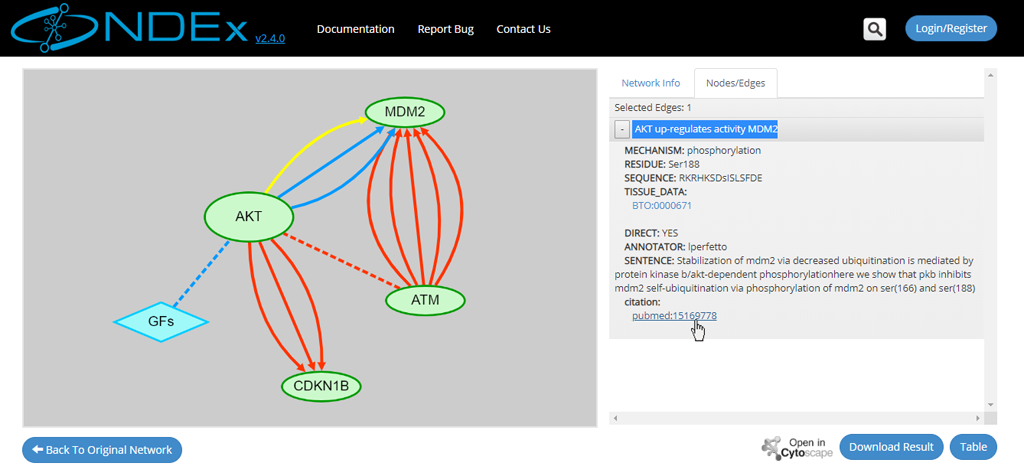Quick Start Guide
Last updated: December 13th, 2018
Overview
Welcome to the NDEx Documentation! This welcome page contains a short guide to get you started with NDEx. In addition, detailed manuals and other technical documentation can be accessed using the blue Docs Navigation Bar above: the menu is conveniently organized in "categories" and each category is a dropdown element that provides access to specific documents. In all those cases where documents are hosted externally, links are provided.
Please Contact Us if you find issues in the NDEx documentation or would like to suggest any improvements.
Searching for Networks, Users and Groups
NDEx provides access to a large number of networks that are marked "PUBLIC" and therefore accessible without signing in to a user account. Public networks can be found, viewed, and queried anonymously using the search bar on the NDEx Public Server's landing page.
- The NDEx Search function has been improved to search for networks, users and groups at the same time. For example, type cell cycle into the search box and click the magnifying glass or press enter:
- The search results page is displayed below and lists several public networks. Users and groups are shown in separate tabs. Hover on a network's name to display a pop up window with its description (when available).
- You can also explore the entire server content using the new "Browse" button.
- Finally, the "Search Examples" button has several examples of many different type of searches you can perform in NDEx and, most importantly, provides a direct link to our Advanced Search documentation.
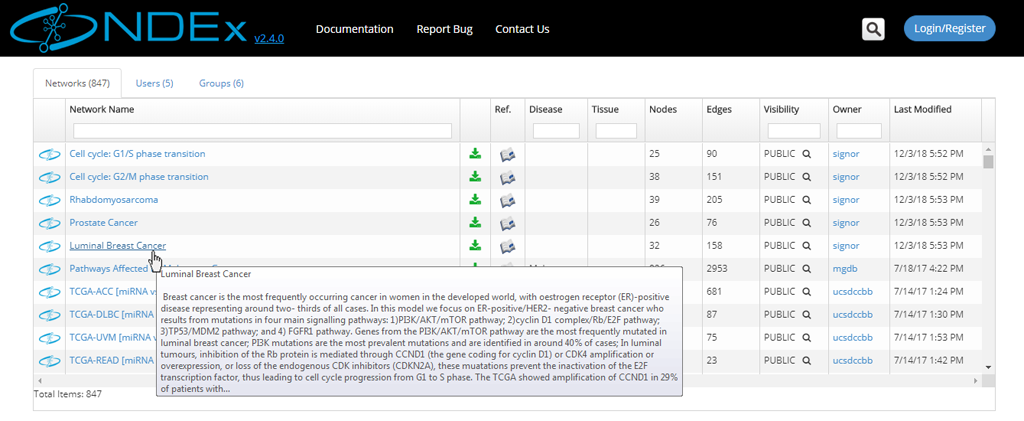
- Now, click on any public network to view it: let's choose "Cell cycle: G1/S phase transition "… In the network display page, information about the network is displayed in the info panel on the right.
- You can scroll down to view all information in this section, including the network description, reference info and various network properties (if any are available).
- You can always switch to a tabular view using the Table button in the bottom right part of the page. Once toggled, that same button allows you to go back to the graphic view.
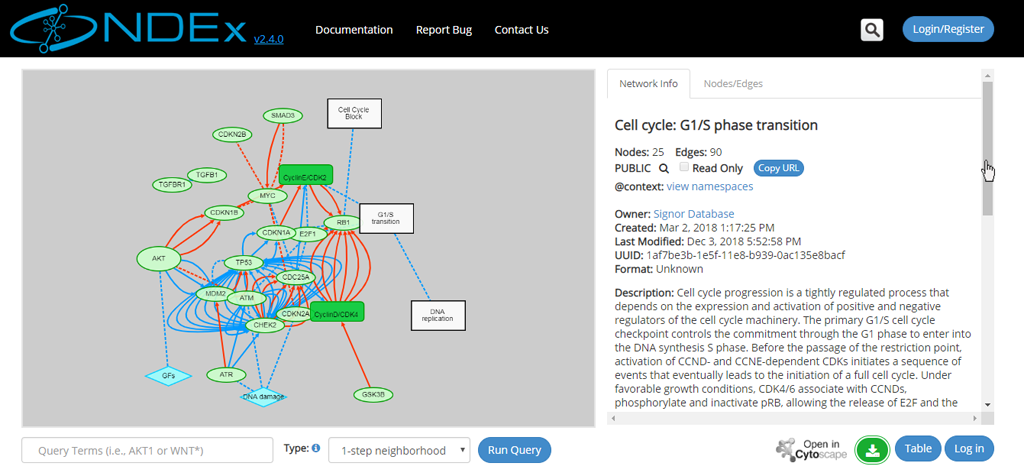
Running a Query
- To run a query on this network, use the text box in the query controls indicated by the red arrow.
- You can enter one or more terms to query the network and choose from 4 different types of query.
- For example, type akt, select 1-step neighborhood and click the Run Query button: the query will find a neighborhood around all nodes that reference the akt term.
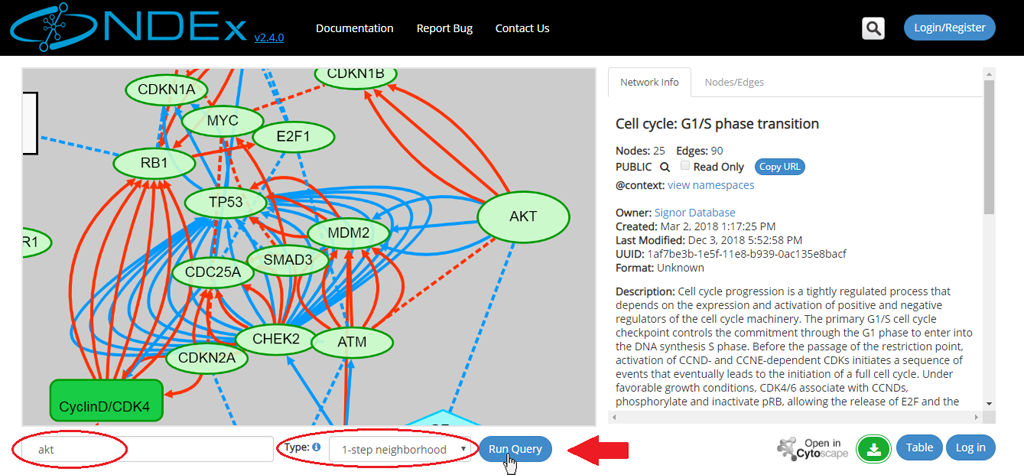
- As shown in the image below, the query has retrieved a subnetwork, a small neighborhood consisting of "5 nodes" and "13 edges".
- Additional useful information (such as citations) can be obtained by selecting individual or multiple nodes and edges.